If you are looking to an example of 20th century consumerism excess, print and slide photography should be high on your list...
Missed Opportunities – Photography
Damn Shame – Photography edition As part of the migration to Lightroom CC, I have spent a lot of time mucking around my photo collection. Lots of good memories, and some retouching (for some reason, I am terrible at having level horizons), and I noticed an oddity. In 2006 we took a three week vacation to Italy, starting in Rome and headed south. Unlike our earlier visit, where I was...
Photography Workflow Musings
I never heard or really used the term “workflow” until I worked at Open Text, but subconsciously, I always had some sort of workflow, regardless of how skimpy it was. Unlike some of my more serious photography friends, who have a ton of discipline, and rigid practices, I remain somewhat chaotic. Part of that is legacy. Starting with iPhoto as a photo management system, I just imported, and...
Photography – Library Organization
Having written about my struggles as an undisciplined photographer, first outgrowing iPhoto, finding a safe harbor with Apple’s “pro” application, Aperture until they orphaned it, and then casting around for a solution. I tried Adobe Lightroom, and it was reasonable, but being geared for professionals, it was a bit overkill. A friend recommended another Adobe product...
Photo Chaos – Taming the Beast
As a long time photography hobbyist, I am in an unenviable position. My collection of images is, how should I put this, a chaotic mess. If I was a professional, I would have long ago adopted a workflow, with a definite process for handling images, sorting, grading, and culling that would have some consistency across the decades. Alas, I am a duffer, and just keep adding without any rhyme or...
Apple Photos – it sucks big tool
Like many Apple users, when I bought a digital camera in 2003, I naturally gravitated to using the bundled iPhoto. It worked well, and my original camera, a Canon Sureshot 2.1 megapixel camera, integrated with it well. We took a couple of international vacations, and iPhoto was a useful tool for managing the photos. Of course, I upgraded from that original digital camera to a DSLR, and started...
Medium Format Camera
I have long been a bit of a photography bug for almost all my life. I started early in High School with a photography class, and have been a bit of a shutterbug since. Mostly 35mm film and now digital, I always was envious of the medium format cameras. About 10 years ago, when DSLR’s were booming, you could pick up a quality medium format camera for a song on E-Bay. A nice Hasselblad with a...
The Day of Reckoning: Apple abandons Aperture
Not quite yet, but the winds are blowing that Apple will end support and sales of Aperture, their “pro” photo application. A recent story on Wired gives a brief outline. “Photos” will take the lead, and it will be all about getting all your images into iCloud, and managing them there. I had smelled this stink coming for a while. The updates to Aperture have slowed down...
Photo Management, An Odyssey
I was a relative latecomer to the digital photography world. We got our first digital camera in 2003, a Canon sureshot. It lasted us a couple years before the desire to go DSLR bit hard. But this isn’t about the camera, but instead about how to manage the deluge of images that come poring in. Alas, us mere mortals take lots of pictures and have no discipline as to the filing, organization...
Going legit. Real photoshop
I have an admission to make. I have long been a scofflaw. I have been a Photoshop pirate. I am not proud of this. And indeed am somewhat ashamed. But to be fair, I haven’t used it for professional purposes, and mostly have used it to re-sample images for use on the web. I have not felt too guilty, as I have purchased Photoshop Elements a few times. So Adobe has gotten money from me for my...